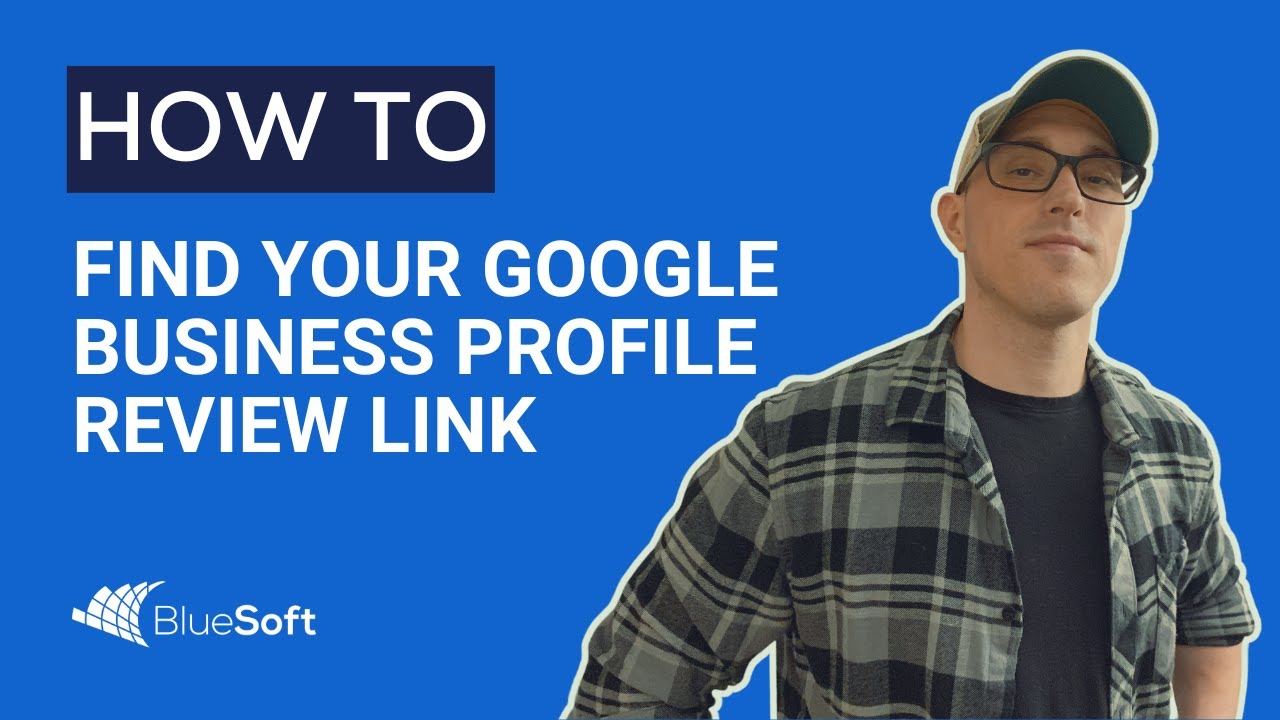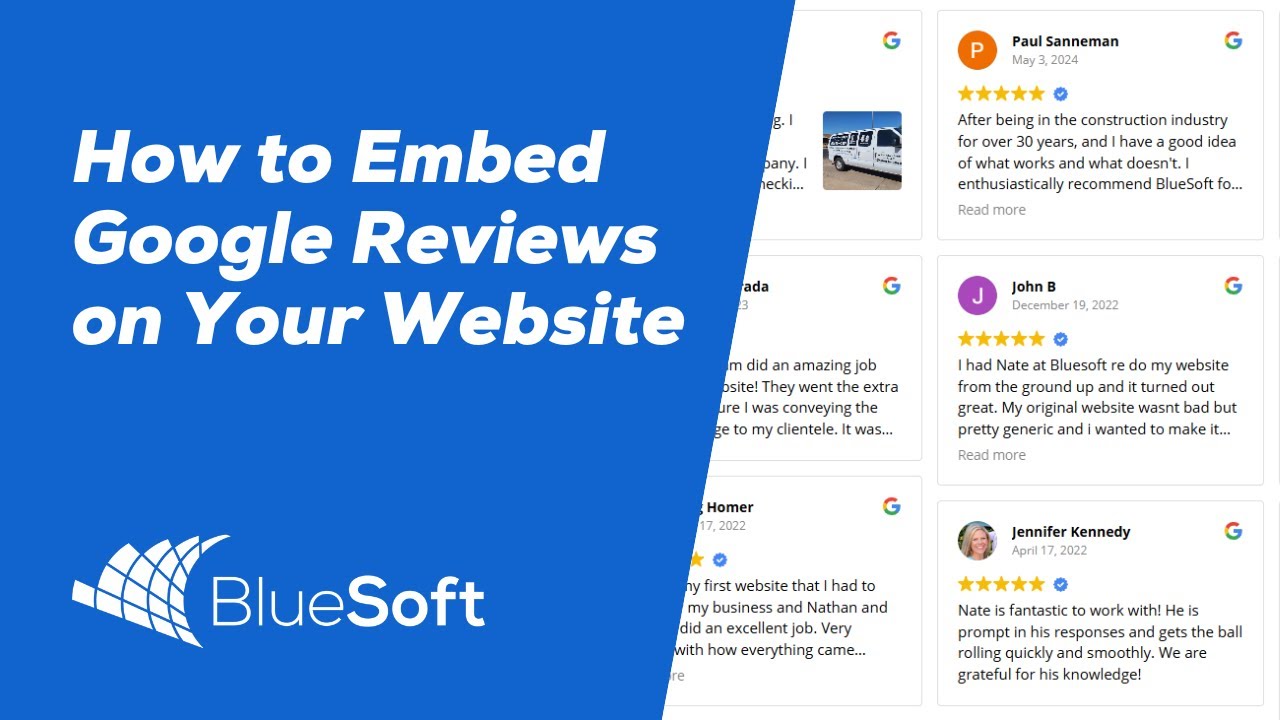Your Google Business Profile is one of the most powerful tools for attracting local customers and building long-term trust. But many business owners don’t realize how critical it is—not just for search visibility, but for reputation, conversion, and credibility.
In this post, we’ll show you how to find your Google review link and walk through simple best practices to get more reviews, respond to them effectively, and keep your profile working for you around the clock.
How to Find Your Google Review Link
To make it easy for customers to leave you a Google review, you’ll want to send them a direct link. Here’s how to get it:
Make sure you’re logged into the Google account that manages your Google Business Profile.
Search for your business name on Google. If you’re logged in, you’ll see your management dashboard appear right in the search results.
Click on “Ask for reviews.”
Copy the review link that appears.
That link will take customers directly to a popup where they can leave a review. You can share it by email, text message, or even turn it into a QR code that goes on your business cards or jobsite leave-behinds.
Why Google Reviews Matter
Google reviews directly affect your local rankings, influence customer decisions, and improve conversion rates. Businesses with a steady stream of 5-star reviews and active responses are far more likely to win over prospects.
People don’t just read reviews—they scan how you handle them. Your review profile tells potential customers a lot about your professionalism and how you treat people after the sale.
Best Practices for Managing Your Google Business Profile
1. Ask for Reviews Often
Don’t assume customers will leave reviews on their own. Ask for them—especially after you’ve just completed a job or delivered great service. That’s when people are most likely to say yes.
Even a quick verbal request like, “Hey, if you felt good about the work we did, we’d really appreciate a review—it helps us more than you know,” can go a long way.
2. Make It Easy
Use your direct review link everywhere you can. Drop it into follow-up texts, email footers, thank-you emails, invoices, and even your physical marketing materials.
Consider creating a small review card with your logo, the Google review link (or a QR code that links to it), and a visual of five stars. Hand these out in person or leave them behind on the job.
The easier you make it, the more reviews you’ll get.
3. Respond to Every Review
Responding to reviews shows that you’re paying attention, that you value your customers, and that you take feedback seriously.
Responding to positive reviews reinforces goodwill. Responding to negative reviews—professionally—shows potential customers that you’re accountable and solution-oriented.
Even a simple “Thanks so much, [Name]—we appreciate your support and the chance to work with you” makes a big difference.
4. Automate Where You Can
If you’re using a CRM like GoHighLevel, Zoho, or ServiceTitan, consider setting up an automated review request that goes out after each completed job. These messages can include your review link and a quick note thanking the customer and asking for feedback.
This makes the process consistent and hands-off for you or your staff. Set it and forget it—but make sure it’s set up the right way.
5. Keep Your Profile Fresh and Optimized
Getting reviews is one part of the equation, but don’t forget to regularly update your Google Business Profile. That includes uploading new photos, updating service offerings, keeping hours accurate, and posting relevant updates or offers.
An active profile tends to rank higher, appear more trustworthy, and convert better.
Final Thoughts
Don’t underestimate the power of your Google Business Profile. With consistent reviews, thoughtful responses, and accurate business info across the web, it can become one of the most important tools in your marketing toolbox.
And if you’re serious about maximizing your local presence, automate where you can, make review collection part of your process, and always put your best foot forward.
If you need help setting this up or optimizing your business profile, reach out to BlueSoft—we’re happy to help.